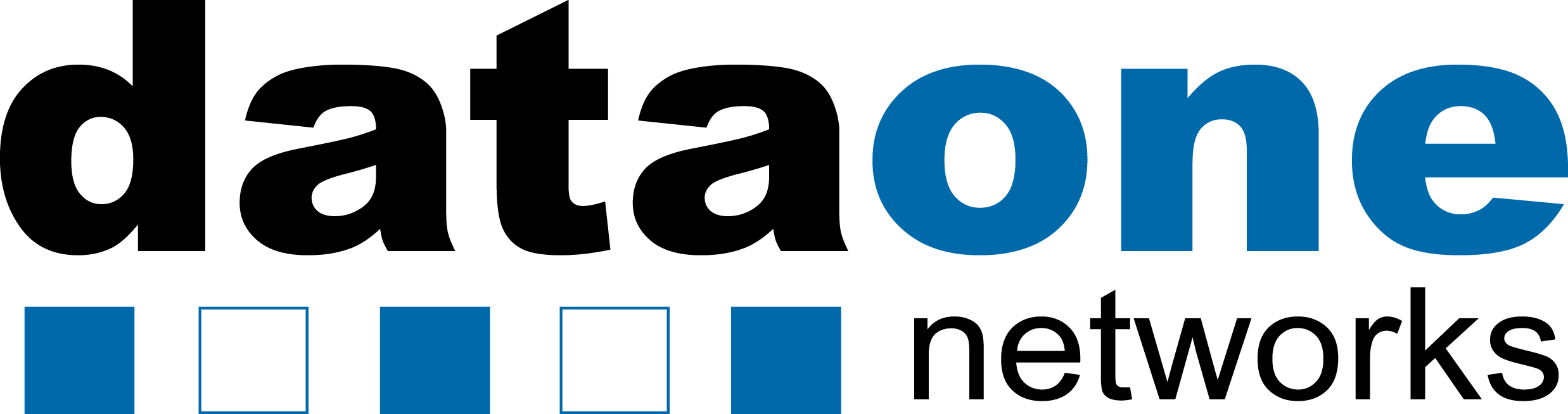Technology plays a large part in almost every aspect of business and pleasure in the world today. Those that do not have access to the latest and greatest are seen to be in a state similar to starvation by those that do. While it seems ridiculous when described in that manner, if you take a step back and look at all of the recent human achievements made possible by technological advancements, it may not seem so far fetched. Advancements in tech have allowed for the eradication of diseases and the ability for companies to manufacture clothing in bulk for a fraction of what it used to cost. It has allowed for the automation of tedious tasks and made managing daily activities as simple as a few clicks on your computer or even a swipe on a smartphone.
With the speed of advance in the tech world and the increases in cost to utilize these tools, not everyone can afford to purchase the latest and greatest version of every computer that is released. Even with the tools and know how to build your own “super computer”, connections are being upgraded and processors being developed keep getting smaller and faster. As you decide to upgrade and take advantage of the new Apple “iThing” or any Windows or Linux based tech, you will eventually come across the issue of “what to do with my old tech?” If you are not particularly well-off financially or just don’t want to let go of your past investments just yet, here are some steps you can take to breathe some life in to those modern day digital relics.
1. Deep Cleaning / Total System Wipe
After a long day of manual labor, nothing seems to be more refreshing than a good scrubbing in a nice shower/bath (whichever you have access to or prefer). It is almost rejuvenating enough to make you feel like you can get back out there and get back to work immediately. The same goes for “old” computers as well. While they may not seem dirty on the outside, tech gets bogged down with all of the saved files and cached content from everywhere you go and everything you do. Every time you visit a website or create a new file, your computer saves information that helps it to be able to locate and use what you create based on your instruction.
A good tool to have on hand is an external hard drive (I will refer to it as an/my external from here on out) to help clean your tech. Whenever I clean out an older computer, I first go through all of the files and copy what I may need to my external. Current tech advances has not only increased storage and speed, but also lowered the cost of externals to the point that you can usually copy the files from multiple computers to one drive, with room to spare, at a reasonable price. After you have retrieved your important files from your old computer, give it a full reset. Most operating systems offer users an option to erase everything and restore factory settings by holding “command+R” on startup and following the instructions (for Mac) or the “Settings” area (for PC). If you really want to get a deep clean (if you have the original or an older hard drive, I would not recommend and will explain further later in the post) you can go to an outside source and have them clean your hard drive physically to “classified information disposal” government standards. With your files on hand on your external and a blank slate to start from, this should give your old tech a nice boost in performance.
2. Swapping out or adding hardware
With updated hardware that performs better and better being released constantly, swapping out certain pieces of your computer can be a much more viable option. Since hardware is being replaced by a better version in what seems to be a matter of days, some “easy on the wallet” swaps can be made at a decent cost with some very positive results.
First, I would take a look at your RAM. RAM or Random Access Memory is the location in which your computer stores data that is currently in use for quick access by its processor. In order to save money on the initial purchase, many users get a system with less than max RAM installed, as they do not plan on working with “heavy” files or programs. If your RAM is not maxed out and you would like to boost your computers performance, this is an option worth looking into.
If your RAM is maxed out and functioning properly, or even if it is not, your next option is to upgrade the hard drive. The hard drive is where all of your permanent files and programs are stored on your computer. In recent years and even months, this storage area, which is often generically referred to as a “hard drive”, has seen many upgrades in functionality, offering faster speeds and more space for your hard earned dollar. While there are many options for which type of drive you can purchase, the type that has shown the best results, in my personal experience, is the SSD or Solid State Drive. Rather than storing information on what resembles a CD, which spins around in order for the processor to find the requested info, the SSD stores data in a static location allowing much faster access. To put it in more relatable terms, the difference between an SSD and an HDD is like the difference between driving in your hometown that you know well versus driving in a new city using a map with the SSD representing driving at home. If instant, noticeable results are what you’re after, a new SSD is a great way to achieve them. Not all drives work in every computer, so be sure to check if a drive that catch your interest will work with your system. Most manufacturers or third party sales sites have a list of product compatibility that is easily accessible to customers on the product page.
3. Change your Operating System
All operating systems are not created equally. Each OS has unique features that can be beneficial if it works with your machines configuration. If you are a Mac owner, not all operating systems will work with your machine easily, but most can be used with the appropriate level of patience and know how. As a PC owner, your system can more easily make use of other operating systems, since Windows based systems are manufactured by many different companies, while Apple exclusively makes Macs. I won’t go into the specifics of changing your OS for a lighter option that better fits your old tech, but with a quick search, you can easily find instructions to make the swap in video, text, or picture format.
4. Clean Out Unused Apps/Programs
After you have done your deep cleaning / system wipe and reinstalled your OS, it is time to ensure you have programs that you are going to use only. Many operating systems come with extra programs they think users may need or samples to entice purchase. Once everything is up and running, go through your installed program list and feel free to remove what you know you will not use. Even if you think it may be used sometime down the road, if it is not pertinent right now, you can always reinstall it at a later date. Often times, you can find a program/app that better suits your needs that will make that pre-loaded software unnecessary.
5. Keep it Up to Date
With whatever operating system you choose, be sure to keep it running as intended by its developers. Often times, the OS’s creators will get feedback from users about bugs or get information on new security risks and release updates to rectify those issues. When made available, install them. These features are often meant to make your OS run more efficiently and safer, so staying up to date can help you get the most out of your old tech.
6. Clean your Hardware
Typically, when I upgrade my computer, I give my old model to a family member so it does not sit around the house gathering dust. Since they do not use heavy programs and files like I do, it often works perfectly to fit their needs. I noticed that not long after receiving the computer that they were experiencing issues with random shut downs and excessively slow processing. Since my new tech typically takes my attention, I overlooked the fact that I had been running my old machine for a long time without a good servicing. Now, when I am going to pass my old tech on to another, I have begun to give the insides a good cleaning to keep from just giving someone a new problem instead of a gift.
When your computer is hard at work executing all of the tasks you ask of it, it generates a lot of heat. In order to keep from bursting into flames, it has a cooling system in place to circulate air and keep the temperature manageable. Just like house fans, dust and debris build up over time on the blades. In your house, the build up won’t do much damage since there is usually plenty of space and no sensitive electronics around them. Your computer, however, is a relatively small, enclosed space with limited area for build up of debris before it creates a problem. If you have ever had or been around a laptop that randomly sounded like a mini airplane engine starting up, it is probably in need of a cleaning. With limited space in you computer, the dust takes the path of least resistance and can cover sensitive parts in your tech. As this builds up, it creates a layer of insulation that prevents heat from escaping as intended. Most of your computers internal workings are highly sensitive and with too much heat can fail completely. Since each computer manufacturer assembles their products differently, I will not go into specifics of how best to disassemble your machine for cleaning, but a quick search should provide a number of informative tutorials. If you don’t feel up to the challenge of cleaning your tech, most computer repair businesses offer the service for a small fee.
7. Over Clocking
Over clocking your tech is simply pushing hardware to perform beyond the factory set limitations. In relatable terms, over clocking is like seeing a max speed suggestion on a treadmill for safe operation, and deciding to go faster to match your abilities. The manufacturers want to play it as safe as possible when it comes to use of their product to avoid law suits or a bad reputation from pushing it to the point that it dies too soon after purchase. Keeping that in mind, they set performance parameters aimed at longevity and safety while still giving customers a sense of good performance. As tech is released with upgrades in speed and performance, it can make past models seem sluggish in comparison, giving users the illusion of a problem. While you may not match new tech performance perfectly, with over clocking (and the rest of the tips mentioned) you can get closer than you were. Again, each system is different as far as how much performance increases and how it is done, so I recommend looking into it with greater detail then I offer here before you give it a try. If you push your system too hard, it can cause equipment failure, so be sure to gather all of the necessary information to get it done safely and correctly, if this is a route you plan to take.
While there are other things you can do to give that old tech a boost in performance, these are some that typically do not take a degree in engineering or cost much. If you are trying to squeeze as much as you can from your old tech before you give it a final farewell, I suggest giving some or all of these a try. Even if it brings your “anteques” ( I know it’s bad) to a level that allows it to perform one of your common tasks well, it’s one less load you are placing on your new system.
If you have any other suggestions on how to speed up tech or a topic you would like addressed, feel free to leave them in the comments, every little bit helps, thanks for reading!